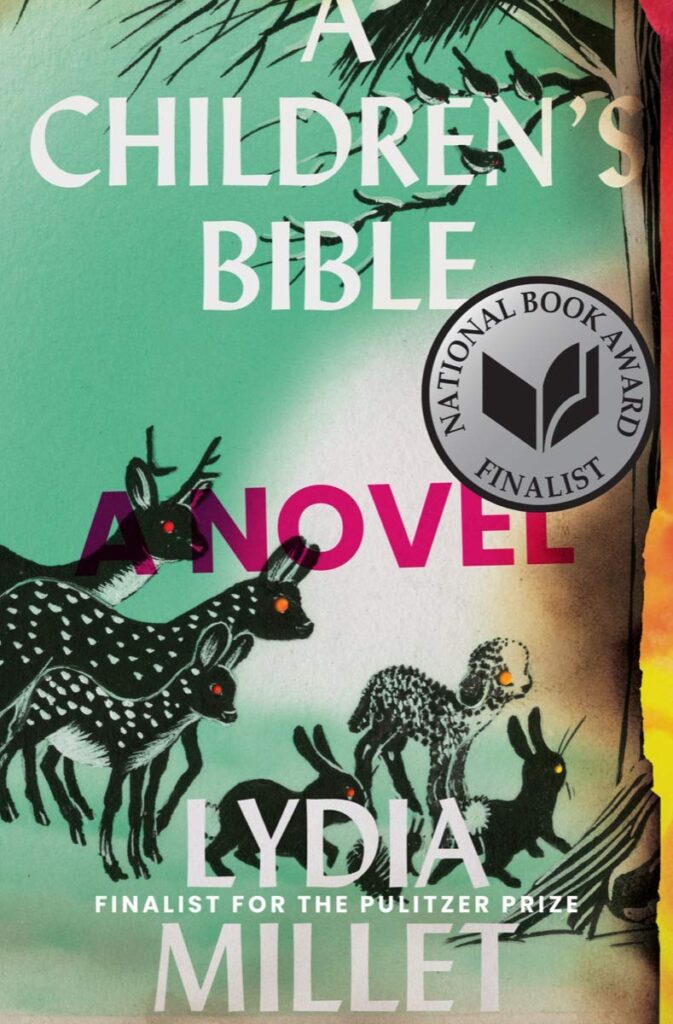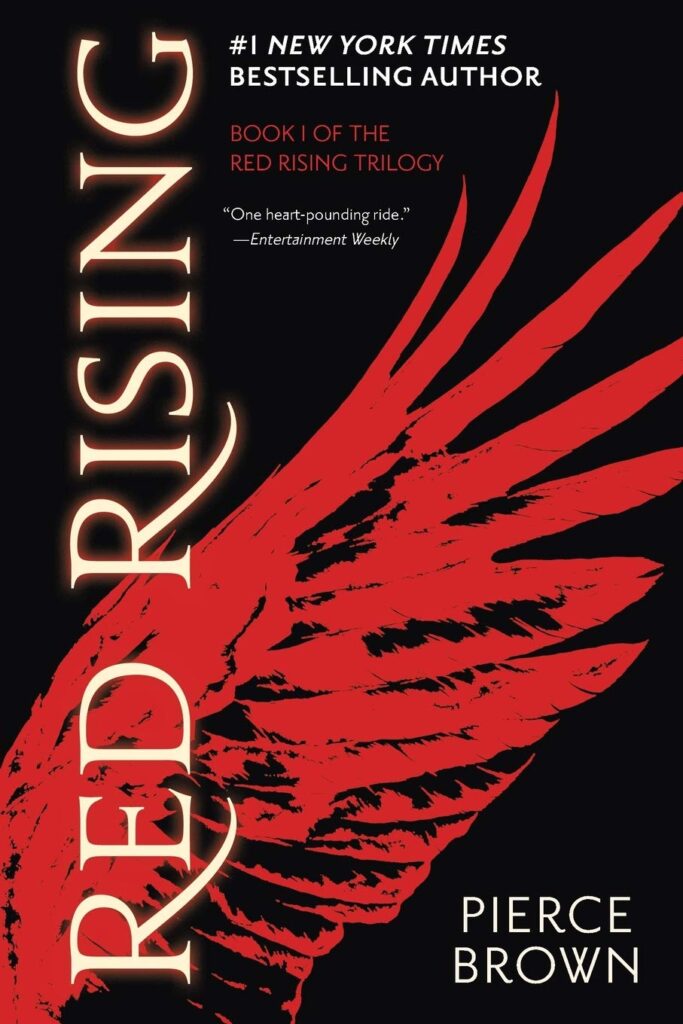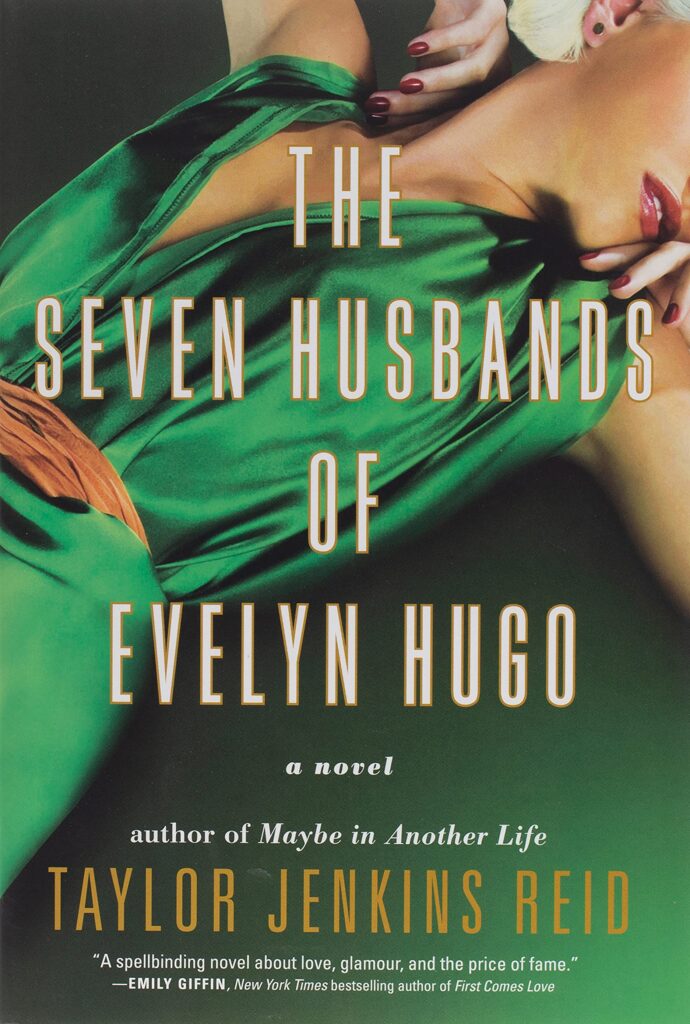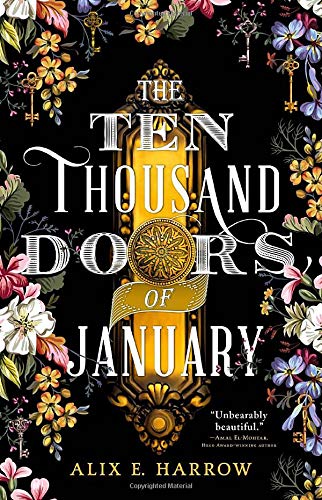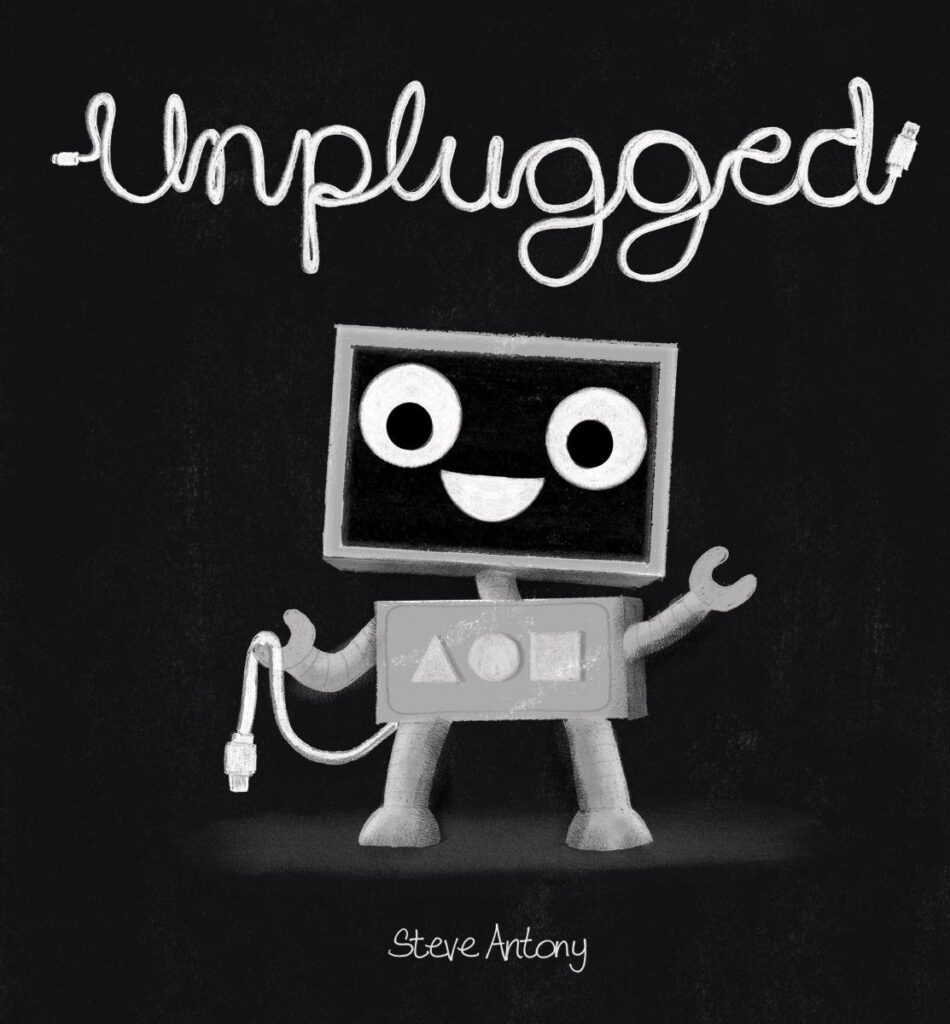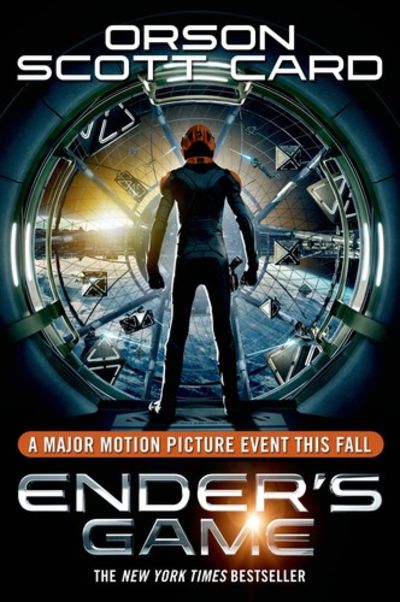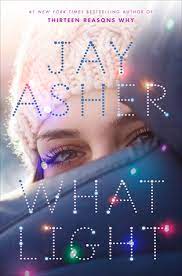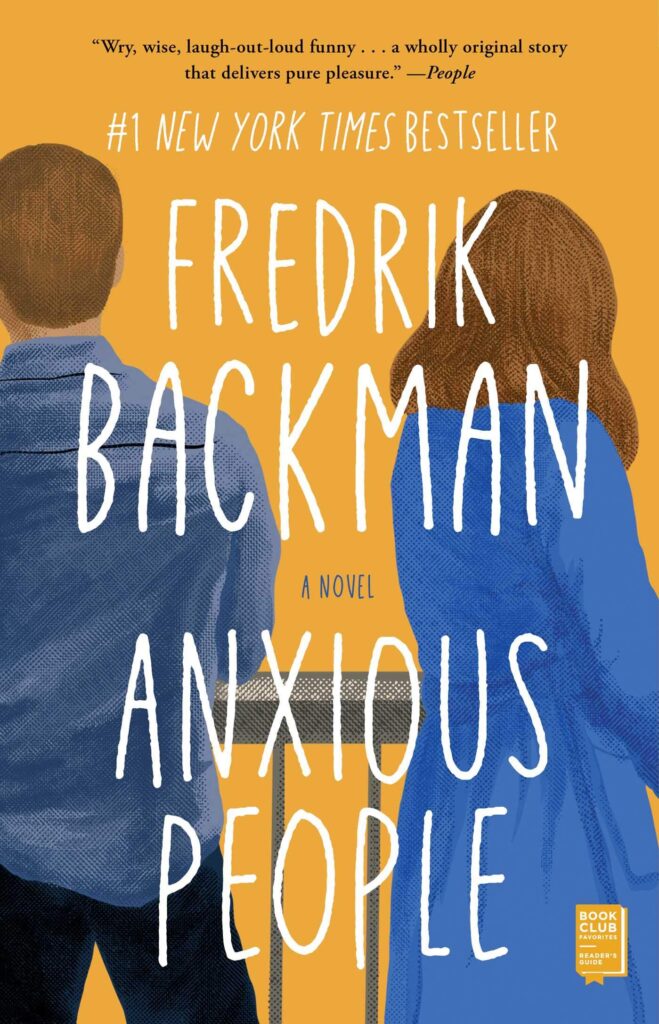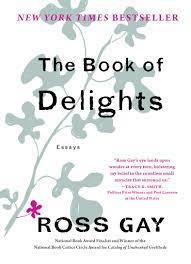How can I print front to back from the HS Library printer?
It’s that time of year when what you need to print has voluminous: IB papers, Extended Essay, study notes, etc.
To be a environmentally conscious printer follow this procedure to print your items front to back.
1. Select to under “File” to “Print.”
2. Click on “Properties.”
3. Look at the tab options and select “Finishing.”
4. Under “Document Options,” click on the box where it states, “Print on Both Sides (Manually).”
5. Click ok. *Note: This is the tricky part.
6. Your first page or alternate pages will print. Grab them as they are and insert them as you took them. Don’t change the direction! (The blank page should be up and you enter it as is.)
7. Now the red light will be blinking; you just need to click the green button.
PRESTO! You just printed front to back! You made a consciuos decision to be aware of your printing needs!